-
Popular Topics
-
Topics
-
Recent Status Updates
-
Options
Options
-
Looking for someone to actively play the children of the King of the Musin! Let me know if this would be of interest! 🐁👑
No Recent Status Updates -
Options











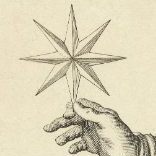

Recommended Posts