-
Popular Topics
-
Topics
-
Recent Status Updates
-
Options
Options
-
What was it like playing maining a shaman for like four years?
Link Below
https://www.youtube.com/watch?v=KGAAhzreGWw
-
what's the point in posting something under Debate if you're going to disable replies lmfao
No Recent Status Updates -
Options






.thumb.jpg.948830a75769676ae0e2bb42ef640979.jpg)




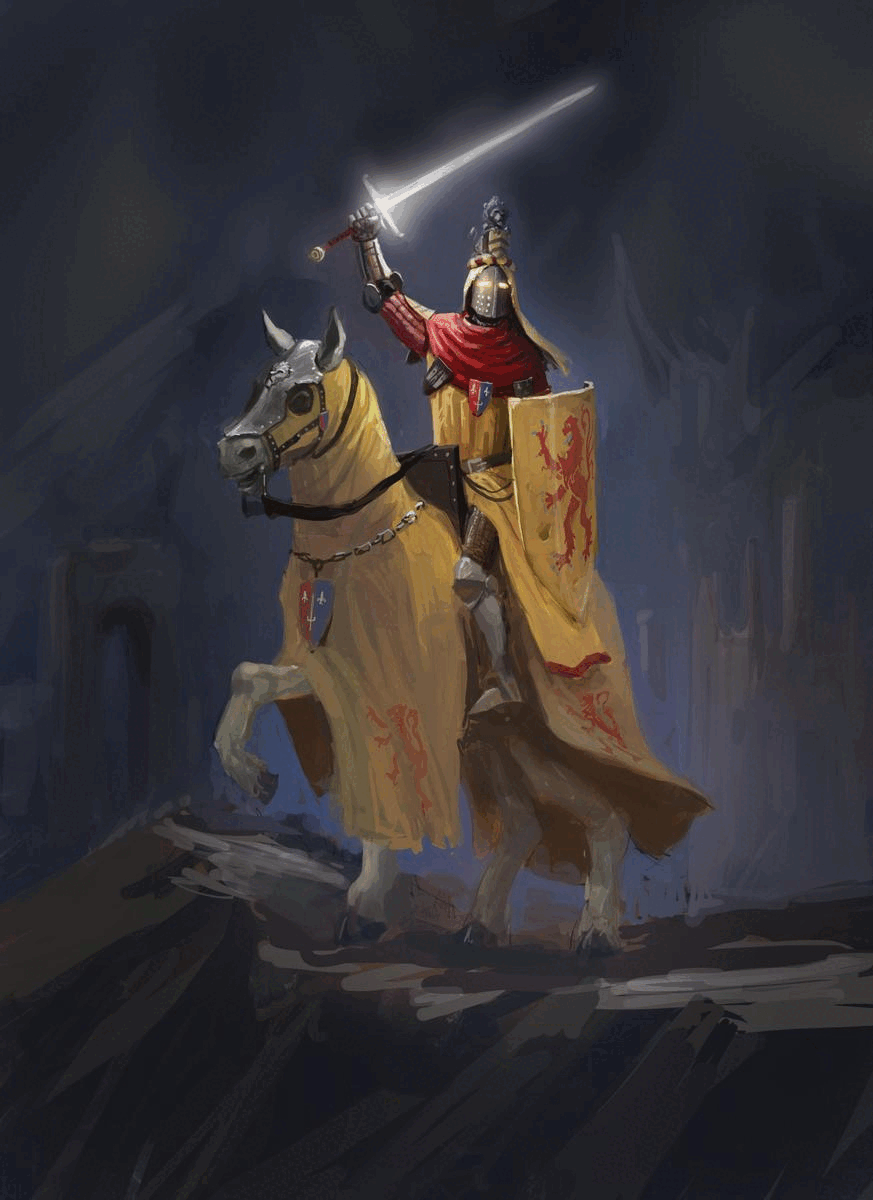
Recommended Posts