Where to find them, how to build them. *World Edit Included
Starting off with your ridges, you'll want to map out the general design you're going for using wools or different coloured clays. I've done this, the grey being where I want the ridge to start, the blue being a river and the green being grass. This is what I started out with;
Once you've gone and planned out your general design you'll want to find get an item such as a stick or a blaze rod and hold it in your hand. (It can really be anything from the materials tab.)
Once you're holding the item you'd like to begin using as a brush you want to type out the command "/brush sphere 1 3" *1 being the material id you are using, and 3 the radius of the brush.
Now, once you right click with the item that you had in your hand you will place down a block of stone, this is what we'll be using to form the bulk of the ridge. Now simply start placing these blocks of stone along the line that you had defined for your ridge. You can go outside the lines - you don't have to be perfect with it. If you feel you've made a mistake you can undo it by simply typing "//undo".
Now that we've done that we want to start layering more blocks of stone over the ones that we have already placed down, this then gives the ridge height. It will look very crude when you start putting them down but don't worry we'll be fixing this in a later step. Just start clicking atop the blocks that you've already placed down, trying not to go outside of the line that you'd previously set out.
I recon this is a good height, so I'll stop here. The block at the moment looks very crude and unnatural so we're going to need to smooth it out slightly. To do so get another material item from your inventory and hold it in your hand, then type the command. "/brush smooth 2".
This brush that we've just equipped will smooth out terrain for us and make our build look less lumpy. However, we can only use it on the top of the ridge, if we used it on the sides it would turn the ridge into a hill. So simply drag your brush across the top of the ridge to make it look more flat and natural.
It should come out looking something like this. I wasn't happy with how mine looked so I decided to equip another stone brush with a radius of 1 this time. I simply brushed into small areas and filled them out more.
After I had done this, I also went to the bottom of the ridge and filled it out with the smaller brush too. This makes the grass flow more naturally into the ridge and makes it look less unnatural. All you have to do is fill in the gaps that have been created at the bottom so it looks something like this;
After that had been done, I went back to the top of the ridge and smoothed it out again with the command that was shown previously - the result looks much better now.
This is the end of the brushing stage, as we've finally got a general shape for our ridge. It doesn't look very good at the moment however we'll be able to add more detail to in the next few steps to make it look more like an actual ridge.
The ridge currently doesn't look very good, and you'll have to do this next step by hand - simply start going along with a stone block and filling in all of the gaps to make the face of the ridge look more natural and smooth. You'll want to use the current blocks you have and simply fill them out so that they blend all together. It should end up something similar to this;
It's starting to look a lot more like a ridge now that we've smoothed it out. I hope you can guess what the next thing to do is; because it's such an important step. We need to texture the stone so that we are looking at the same block texture over and over again whilst we're looking at the build. However since we have access to World Edit we can easily texture the stone. Get another material item from your inventory and hold it in your hand, then type the command "/br sphere 40%1,30%4,30%1:5 5" *40%1,30%4,30%1:5 being the composition of materials and 5 being the radius of the brush.
However if we started placing it down now, we'd have huge blocks of stone appearing in the air, we simply want to replace the stone blocks with what we have defined in our last brush - so to do this, keep holding the material you previously selected in your hand and type "//mask 1" *1 being the material we are masking over. Now you've set your mask, start to right click on the stone, however try not to right click on the same spot too much, this will cause all of the stone to be replaced with cobblestone and andesite. In the end you'll have something that looks like this;
The last part of this step is to simply add grass atop our ridge. You can do this again with the //mask command - however if you are set your brush size to 1 so that you're simply getting at the top layer of the ridge. Alternatively you can still replace the blocks by hand. You should end up with something looking like this;
At the moment it looks kind of weird because it's a straight line of grass over the top. To fix this, simply replace some of the stone underneath the grass blocks to dirt, making it look more natural.
And lastly, to make our ridge look integrated into the flat terrain we already have - simply place a few grass blocks around the bottom of the ridge so that it doesn't look like it's sticking out from the earth in a 90% angle. We want it to blend with the terrain below.
The next step! Also a very important step is to use cobblestone half slabs and stairs to make the edges of the ridge look more curved and natural. You just have to place the blocks where the stone ends or curves - in the end it should look similar to this;
You've essentially created your ridge now, all you have to do is detail it to give it visual aesthetic. I finished off my river, added a few leaves to the side of the ridge and added a small waterfall running from the side of the ridge. You however can do anything with your ridge, perhaps you'd like to put a cave in it which leaves to a monster den, or you'd like there to be a stone staircase in it which leads to the manor above. Be creative with your ideas and I hope you have fun building!

.gif.af327803d4e1e2fecb553abf9d30b531.gif)