Cyndikate's Guide To Increasing Fps! Make Minecraft Run Faster!
-
Recently Browsing 0 members
No registered users viewing this page.
-
Popular Topics
-
Topics
-
Recent Status Updates
-
Options
Options
-
would like Kani have a dark variant if mixed up with blood magic? like evil acupuncture.
No Recent Status Updates -
Options


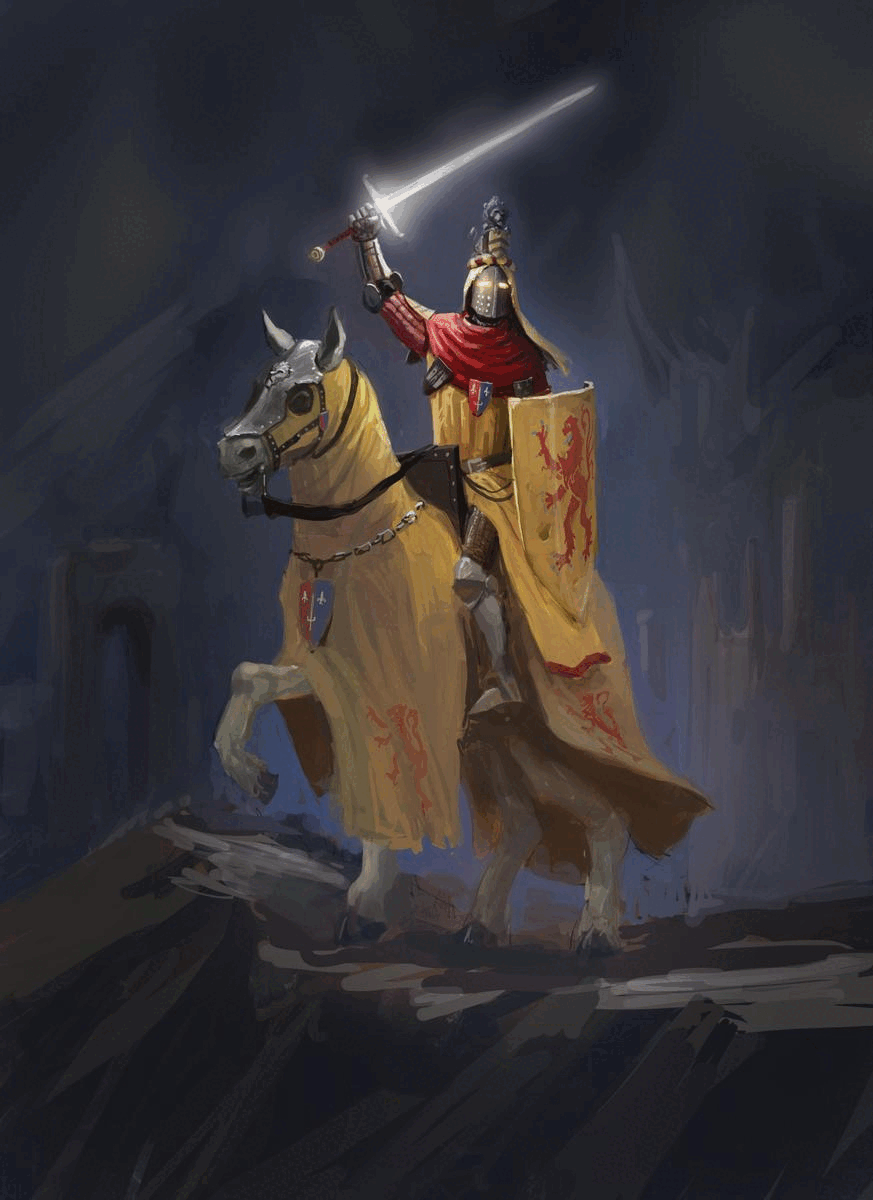









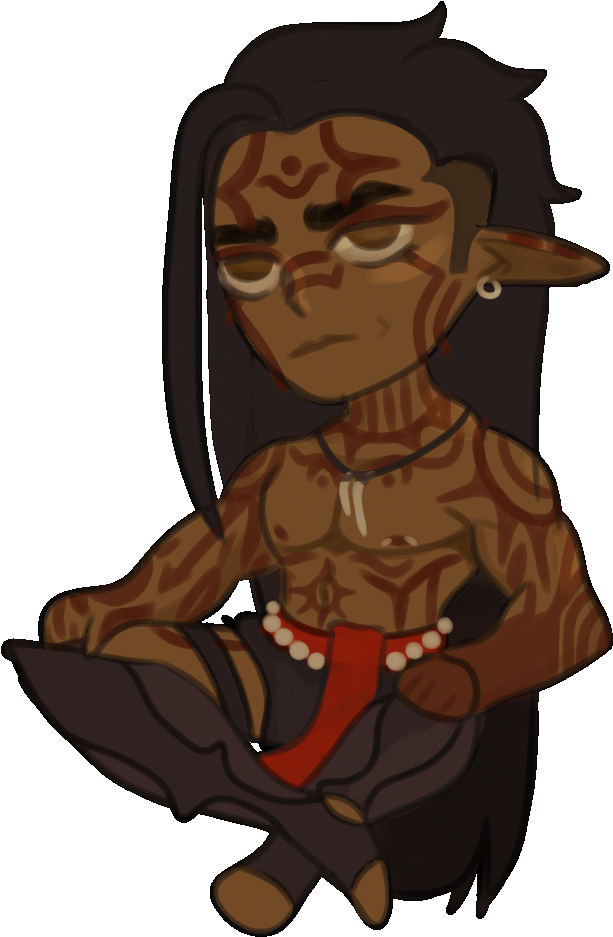
Recommended Posts